top of page
Sliding layouter
This content for an art exhibition uses a Layouter set to the slides display type for smooth navigation.
Learn how to create this design in 6 steps
1. Select a blank section, and using the Inspector panel set the height to 100vh.
2. From the Add panel, under Layout Tools, drag a Layouter into the section.
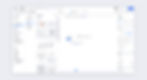
3. Select the dropdown from the floating action bar and choose the Slides display type.
4. Stretch the Layouter so that it takes up the entire section.
5. From the Add panel, go to Media to add or upload content to each item in the Layouter. Stretch each asset so that it fills the entire item.
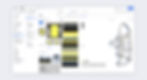
6. Hit publish to see the final design.
Feeling inspired? Create this design on Editor X.
Refresh your skills before you start by visiting Academy X.
bottom of page



.jpg)
